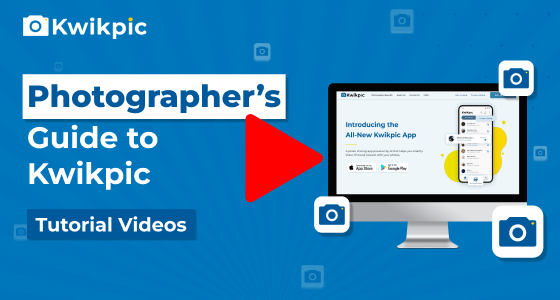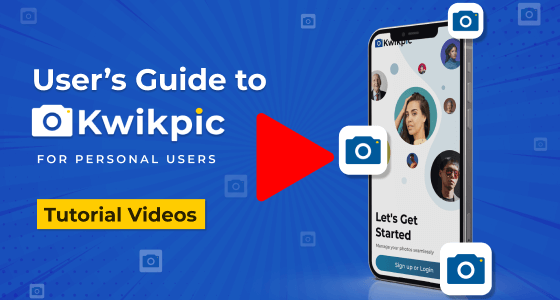
Uploads & Downloads
Managing Media Files within Groups
- Desktop Website
- Mobile App
- Open your Kwikpic group, click on the Upload button, and then click on Upload Videos.
Here, you'll get two upload options: (1) From your computer (2) Using YouTube link.
To Upload from your Computer: - Select the From your Computer option.
- Reduce the video size by using veed.io or similar video compression tools.
- Note: Maximum file size per video is 100 MB.
- Click on Browse button, select the videos and click on Start Upload button.
- For videos greater than 100MB, choose the upload Using YouTube link option by following the below-given steps:
- Open your Kwikpic group, click on the Upload button, and then click on Upload Videos.
- Select the Using Youtube Link option.
- Upload videos up to 128GB each on Youtube and set visibility as Unlisted or Public.
- Copy the Youtube link and paste it on Kwikpic.
- Note: Group members will be able to watch the YouTube videos on Kwikpic website and app directly, without realising that it is uploaded on YouTube. However, videos uploaded using YouTube links can not be downloaded.
Before uploading, you can choose whether the video will be visible to all group members or not. If you disable the Visible to All button, the video will be hidden from group members with partial access in a public group and will only be visible to members with Full Access.
- Go to your Kwikpic group and tap on the Upload button at the bottom right corner.
You can upload videos in 2 ways: (1) From your computer (2) Using YouTube link.
To Upload from your Gallery: - Reduce the video size before uploading it by using veed.io or similar video compression tools.
- Note: Maximum file size per video is 100 MB.
- Tap on Gallery and then tap on Videos.
- Select the videos you want to upload and then tap on Done.
- Tap on Confirm Upload.
- For videos greater than 100MB, choose the upload Using YouTube link option by following the below-given steps:
- Go to your Kwikpic group and tap on the Upload button at the bottom right corner.
- Select the Using Youtube Link option.
- Upload videos up to 128GB each on Youtube and set visibility as Unlisted or Public.
- Copy the Youtube link and paste it on Kwikpic.
- Note: Group members will be able to watch the YouTube videos on the Kwikpic website and app directly, without realizing that it is uploaded on YouTube. However, videos uploaded using YouTube links can not be downloaded.
Before uploading, you can choose whether the video will be visible to all group members or not. If you disable the Visible to All button, the video will be hidden from group members with partial access in a public group and will only be visible to members with Full Access.
How can I upload videos on Kwikpic?