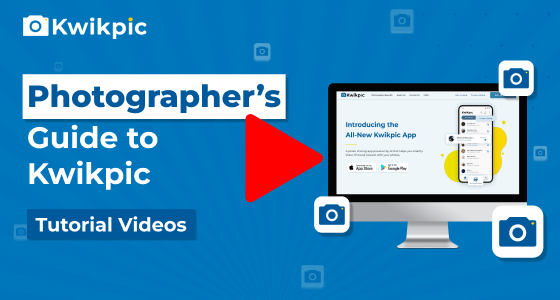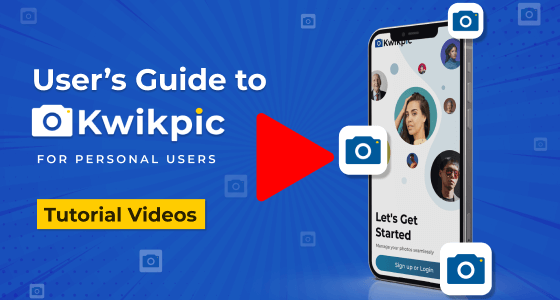
Uploads & Downloads
Managing Media Files within Groups
- Desktop Website
Upload photos in your Kwikpic group using the One-Shot Upload option in just a few simple steps!
Note:
- For individual photos or a single folder, select From Your Computer.
- For multiple folders, go for the One-Shot Upload option.
- For pictures saved in Google Drive, Dropbox, or OneDrive, select Using Drive Links.
- Go to your Kwikpic group and click on the Upload button. You'll find three options for uploading photos - From your Computer, One-shot upload, and Using Drive links.
- Click on the One-Shot Upload option.
- Drag and drop or use the Browse button to select the parent folder i.e. the main folder.
Kwikpic will intelligently organize subfolders, treating them as separate folders with their respective photos. If a subfolder contains multiple additional subfolders, a prompt will appear, giving you the choice to keep them separate or merge them.
- Note: The One-Shot Upload option is exclusively available on the Kwikpic website, not the app.
If any errors occur during the upload, simply restart the process by reselecting the folders. Kwikpic will automatically skip the photos that have already been uploaded, focusing on the remaining ones.
How can I upload multiple folders at once? What is One-Shot Upload?