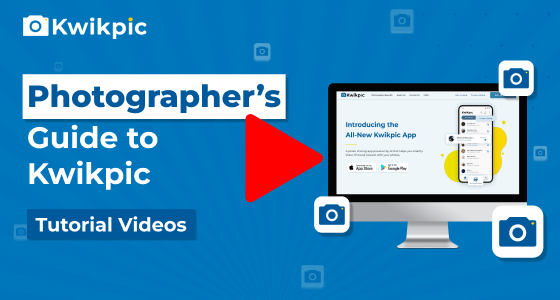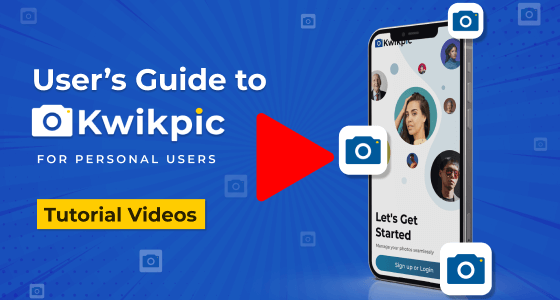
Uploads & Downloads
Managing Media Files within Groups
- Desktop Website
- Mobile App - Business
Deleting photos on Kwikpic is simple and can be done in several ways depending on your needs:
Option 1: Transfer Group Ownership to Clear Storage Space
If you want to free up storage space without deleting images, consider transferring group ownership to a client.
- Go to your Kwikpic group for which you wish to transfer ownership, and click on the Settings icon below the group name.
- Click on the Participants tab.
- Find the participant to whom you want to transfer the group's ownership, click on the role tab beside their name, and then select Transfer Ownership.
- Note: By transferring ownership, storage associated with the group will clear from your account, but the photos will remain accessible in the group under the new owner.
Option 2: Deleting Photos in Kwikpic
If you prefer to delete photos directly, you can remove them one by one, in batches, or by folder.
A. To Delete Multiple Photos at Once
- Hover over any photo and click on the circle at the top left corner to enter selection mode.
- Select all the photos you wish to delete and then click the delete button.
B. To Delete Photos Individually
- Click on any image to view it in full screen.
- Click on the delete icon located at the bottom right corner.
C. To Delete an Entire Folder
For a quicker clean-up, you can delete entire folders, such as those named by event or date.
- Go to your Kwikpic group, and click on the Settings icon below the group name.
- Click on the Folders tab.
- Find the folder you want to delete and click on the delete icon beside it.
- Note: Deleting a folder with more than 300 photos may take 1–2 minutes.
D. To Delete an Entire Group
If you no longer need a group and wish to delete it entirely, follow these steps.
- Go to the Kwikpic group you want to delete, and click on the Settings icon below the group name.
- Go to the Participants tab and remove each participant one by one by selecting the Remove Participant option in the role tab beside their name.
- Once all participants have been removed, click the Delete Group button at the top right corner.
- Note: Deleting a group will clear storage space after 24 hours.
Deleted photos in Kwikpic are stored in the Deleted folder for 24 hours. You can restore these photos by clicking the Recover button in the deleted folder.
To Hide the Deleted Folder
- Go to your Kwikpic group, and click on the Settings icon below the group name.
- Click on the Privacy Settings tab.
- Enable the Hide Deleted Folder option to prevent viewers from seeing it
Deleting photos on Kwikpic is simple and can be done in several ways depending on your needs:
Option 1: Transfer Group Ownership to Clear Storage Space
If you want to free up storage space without deleting images, consider transferring group ownership to a client.
- Go to your Kwikpic group on the Kwikpic App, and click on the group name.
- Click on the Settings button and then click on the Participants tab.
- Find the participant to whom you want to transfer the group's ownership, click on the role tab beside their name, and then select Transfer Ownership.
- Note: By transferring ownership, storage associated with the group will clear from your account, but the photos will remain accessible in the group under the new owner.
Option 2: Deleting Photos in Kwikpic
If you prefer to delete photos directly, you can remove them one by one, in batches, or by folder.
A. To Delete Multiple Photos at Once
- Tap on the Select button at the top right of your screen.
- Select all the photos you wish to delete and then tap on the delete icon.
B. To Delete Photos Individually
- Tap on any image to view it in full screen.
- Click on the delete icon located at the bottom right corner.
C. Delete an Entire Folder
For a quicker clean-up, you can delete entire folders.
- Go to your Kwikpic group on the Kwikpic App, and click on the group name.
- Click on the Settings button and then click on the Folders tab.
- Find the folder you want to delete and click on the delete icon beside it.
- Note: Deleting a folder with more than 300 photos may take 1–2 minutes.
D. To Delete an Entire Group
If you no longer need a group and wish to delete it entirely, follow these steps.
- Go to your Kwikpic group on the Kwikpic App, and click on the group name.
- Click on the Settings button and then click on the Participants tab.
- Remove each participant one by one by selecting the Remove Participant option in the role tab beside their name.
- Once all participants have been removed, click on the "Delete Group" button at the top right corner.
- Note: Deleting a group will clear storage space after 24 hours.
Deleted photos in Kwikpic are stored in the Deleted folder for 24 hours. You can restore these photos by clicking the Recover button in the deleted folder.
To Hide the Deleted Folder
- Go to your Kwikpic group, and click on the Settings icon below the group name.
- Click on the Privacy Settings tab.
- Enable the Hide Deleted Folder option to prevent viewers from seeing it
How can I delete photos on Kwikpic?