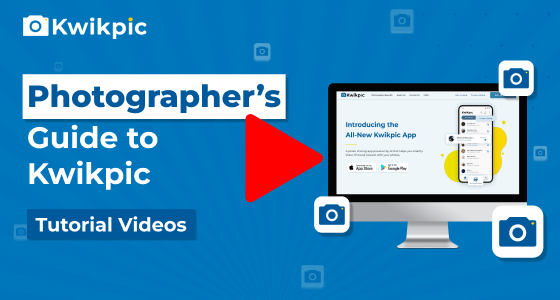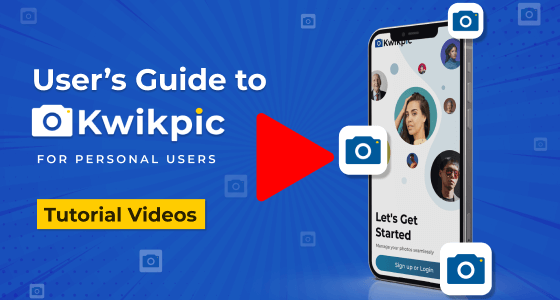
Uploads & Downloads
Managing Media Files within Groups
Picture Uploads
Kwikpic supports all common image formats such as JPEG, PNG, TIFF, HEIF, and HEIC with no size restrictions. RAW, CR2, NEF, or other formats are not supported currently.
The number of photos you can upload on Kwikpic will depend on the Kwikpic plan you are subscribed to. In the free plan, you can upload up to 1,000 photos in the 1st Year. The free limit reduces to 100 photos from the 2nd Year onwards.
Yes, you can share photos directly from your smartphone or tablet using the Kwikpic mobile app. Open the app > Click on any group > Click on the Upload button (bottom right) > Select files from your gallery or upload via drive links. You can also upload photos from other apps like WhatsApp, directly to Kwikpic.
Yes, you can upload photos of any size, even large files up to 20-30MB. There is no limit in terms of GB or TB.
Our AI will optimize and save the image in 2160 pixels (4K resolution) while retaining 90% of the image quality.
If you choose to save images in full resolution, your available storage will be reduced to (Your storage / 2.5)
For example:
- Store 100,000 photos in 4K resolution OR
- Store 40,000 photos in full resolution
While uploading, you will have the option to choose between 4K resolution or full resolution storage.
Upload Photos Using One-Shot Upload Option
The One-Shot upload feature in Kwikpic enables you to quickly upload multiple folders and subfolders all at once. Simply add the master folder, and Kwikpic will automatically detect and upload the subfolders for you.
Upload Photos via Desktop App
The Instant Upload from Camera or Folder option automatically uploads and syncs photos from a specific desktop folder to your Kwikpic group in real-time.
Note: This feature can be used only through Kwikpic’s Desktop Application.
For faster uploads, we recommend setting the processing location to My PC.
To upload photos:
- Login to Kwikpic's Desktop Application
- Create or select a Kwikpic group.
- Choose one of the upload options:
- A) Select and upload photos from your computer.
- B) Use the One Shot Upload to upload multiple folders at once.
- C) Use the Instant Upload from Camera or Folder option to sync photos in real-time.
Video Uploads
Yes, there is a maximum file size limit for video uploads on Kwikpic. Each video should be less than 100MB. For videos exceeding 100MB, users can opt for the "Using YouTube Link" option to upload the videos.
To upload videos using YouTube links on Kwikpic, Log in > Open the Group you want to upload video in > Click on the Upload button > Click on the Upload Videos tab > Choose the Using YouTube link option > Paste the YouTube video link.
- Note: Only Public or Unlisted YouTube videos are supported. Links to Private YouTube videos will not work.
Downloads
No, there is no limit to the number of photos you can download at once.
Yes, you can download photos from multiple groups simultaneously.
Disable Downloads
The download on/off feature lets you turn off the download, share, and screenshot options for all photos in a group.
Yes, you can set different download permissions for different groups.
Deleting Photos
Photos can be deleted by the group admin and the person who uploaded them. If any other participant attempts to delete a photo, a delete request is sent to the group admin. If the admin accepts within 24 hours, the picture will be deleted for everyone.
If the admin does not respond to your delete request, the photo will remain visible in the group, unless the reason for requesting deletion is sexually explicit.
The photos are stored on Kwikpic until you delete them. If you exceed your storage limit, excess photos are deleted within 7 days. The storage limit of your photos on Kwikpic may vary based on the subscription plan you have subscribed to.
If you exceed your storage limit on Kwikpic, excess photos are deleted within 7 days. To avoid photo deletion, upgrade to a higher plan!
Yes, deleting photos from your Kwikpic account will free up your storage space. Additionally, if you want to clear up space without deleting the photos, consider transferring the group ownership to another member, which also transfers the photos and frees up your storage.
Yes, you can undelete photos within 24 hours after they have been deleted.
Yes, you can select and delete multiple photos simultaneously. To do so,
Hover over an image and click on the circle(top left corner of the image) to enter the selection mode → Select the photos → Click Delete.
To delete a single photo on Kwikpic, open the photo in full-screen mode and click the Delete icon at the bottom-right corner.
Yes, you can delete an entire folder of photos. To do so,
Open the Kwikpic Group → Settings Icon → Folders tab
In the folders tab, click on the delete icon beside the folder you want to delete.
- Note: Deleting folders with over 300 photos may take 1–2 minutes to process.
Yes, you can hide the Deleted Folder from group members.
To do so, Open the group → Group Settings → Privacy Settings → Enable the Hide Deleted Folder option.
Yes, you can delete and reupload photos, but there are limits based on your plan:
-
For all plans (except Premium Business Plan):
- You can delete and reupload up to 2x your storage limit.
- Example: If you have a 10K photo storage limit, you can delete and reupload up to 20K photos.
- If you need to delete and reupload beyond 2x, you will need to upgrade your plan or pay extra.
-
For Premium Business Plan (500,000 photo storage):
- The delete and reupload limit is equal to the storage limit (i.e., 500K photos).
- If you need to delete and reupload beyond 500K photos, you must upgrade your plan or pay extra.
Backup Photos
Guest Uploads
Yes, using the Guest Upload Folder feature, photos uploaded by guests can be automatically stored in a separate folder from professionally clicked photos.
To enable this feature, Open the Kwikpic group → Group Settings → Privacy Settings tab → Enable the Guest Upload Folder option
Once this feature is enabled, non-admin members will only be able to upload photos to the guest folder, keeping your professional photos separate and organized.
Photo Management
Yes, you can use the multi-select feature on the Kwikpic website to select multiple photos at once.
To activate the selection mode, Hover over any picture → Click the circle at the top-left corner. Once enabled, you can select more photos by clicking on them individually, dragging your cursor across multiple images, or using the Select All button from the bottom panel.
After selecting the photos, you can quickly perform actions like deleting, downloading, marking them as favorites, or transferring them to another folder—all with just one click.
Yes, you can select multiple photos at once on the Kwikpic app using the select button. To do so, open the group you want to select photos from and then open the folder. Tap on the Select button at the top right corner of your screen. Now you can share, download, archive, or delete multiple photos from the Kwikpic app at once.
Yes, you can use the share extension feature to share photos from other apps like WhatsApp or Gallery directly to Kwikpic!
Yes, you can share images directly to various apps such as email, LinkedIn, and all your social media platforms from your Kwikpic group.
Yes! To view all your photos from across different events in one place, simply log in to your Kwikpic account on the mobile app. Then tap on the My Photos tab at the bottom right corner.
Here, you’ll find all your photos neatly organized by date and event group.
No, photos cannot be transferred from one group to another on Kwikpic.
Kwikpic provides three default image quality options during upload:
- Standard Quality (Default): When Upload in Higher Resolution is turned OFF, photos are uploaded in Standard Quality at 2160 pixels (4K resolution). This keeps about 90% of the original image quality and works well for most downloads and social sharing.
- Higher Quality: With Upload in Higher Resolution turned ON, images are uploaded in full resolution, retaining 100% of their original quality. They are still AI-optimized to reduce size but maintain full clarity—great for professional use.
- Full-Sized Original (Paid Option): If you want to store the original, uncompressed version of your photos, you can opt for this paid add-on. Kwikpic will keep both the optimized and original versions, and your clients can choose which to download. To enable this, please contact the Kwikpic team.
- Pro Tip: We suggest using the Standard or Higher Resolution options, as they are optimized for both quality and performance. If you still want to deliver original full-sized photos, it may be more cost-effective to share them separately via Google Drive or hard disk.