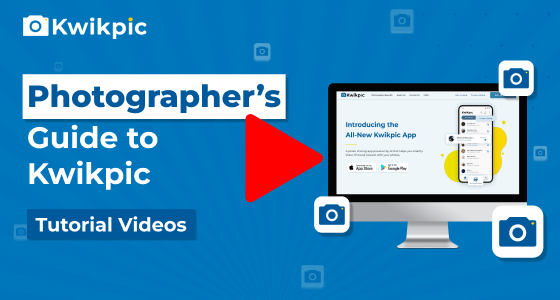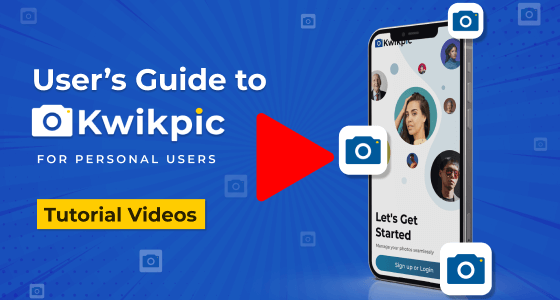
Group Creation & Invites
Explore Group Setup and Access Controls
- Desktop Website
- Mobile App - User
- Mobile App - Business
To manage your Kwikpic Group's Participants,
- Open your Kwikpic group and click on the Settings icon under the group name.
- Click on the Participants tab on the left.
Here's everything you can do in the Participants Tab:
- View Participant Details: You'll find the list of participants here.
- Adjust Participant Roles: Click on any participant's Role tab beside their name to reveal various options, including Admin, Viewer, Remove Participant, or Transfer Ownership.
- Note: You will be able to adjust the Participant Roles only if you are an Admin.
- Leave or Delete Group: At the top right corner, you'll see options to delete and leave the group.
- Note: Deleting the group will result in the deletion of all photos you've uploaded to the group for all group members.
To manage your Kwikpic Group's Participants,
- Open your Kwikpic group and tap on the group name.
You will find the list of participants in the Participants section.
Here's everything you can do here:
- View Participant Details: You'll find the list of participants with their names.
- Adjust Participant Roles: Tap on any participant to reveal various options, including Admin, Viewer, Remove Participant, or Transfer Ownership.
- Note: You will be able to adjust the Participant Roles only if you are an Admin.
- Leave Group: Scroll down, to find the Leave Group option.
To manage your Kwikpic Group's Participants,
- Open your Kwikpic group and tap on the group name.
- Tap on Settings icon and then go to the Participants tab.
Here's everything you can do in the Participants Tab:
- View Participant Details: You'll find the list of participants here.
- Adjust Participant Roles: Click on any participant's Role tab beside their name to reveal various options, including Admin, Viewer, Remove Participant, or Transfer Ownership.
- Note: You will be able to adjust the Participant Roles only if you are an Admin.
- Leave or Delete Group: At the top right corner, you'll see options to delete and leave the group.
- Note: Deleting the group will result in the deletion of all photos you've uploaded to the group for all group members.
How can I view participant details, adjust participant roles, or leave or delete a group in Kwikpic?