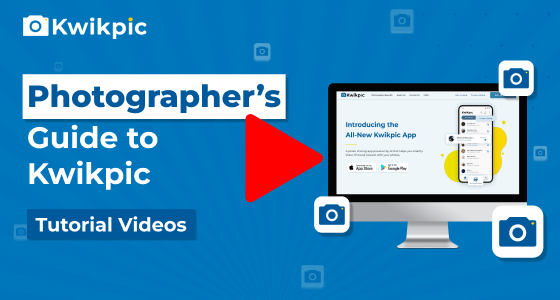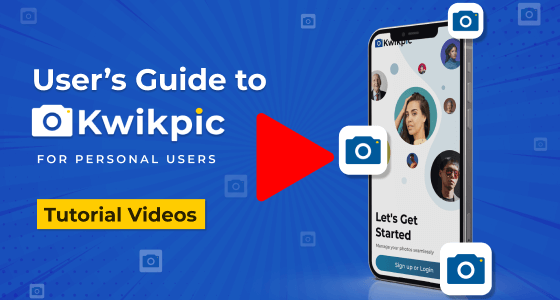
Group Creation & Invites
Explore Group Setup and Access Controls
- Desktop Website
- Mobile App - Business
To manage your Group Designs on Kwikpic,
- Open your Kwikpic group and click on the Settings icon under the group name.
- Go to the Design tab on the left.
Here, you'll see the following customizable design options that Kwikpic has:
- Cover Image: You can choose the design for the group’s cover image from various templates available on the right side of the screen.
- Colour Mode Select a colour mode for your photo gallery. You can choose between Light and Dark modes to set white or black as the background colour under the Colour Mode section.
- Photo Size: Choose the photo size between Large and Small. If you choose the Large photo size, your gallery will display 4 photos per row. However, if you prefer the Small photo size, you will be able to fit 5 photos in a row.
- Font Style & Grid Structure: Select your preferred font style and padding for your gallery.
Note: The design settings are only applicable for the Kwikpic Website. The design changes will not be visible on the Kwikpic mobile apps.
You can even see a preview of these changes on the right-hand side of your screen.
To manage your Group Designs on Kwikpic,
- Open your Kwikpic group and tap on the Group Name.
- Tap on Settings and then go to the Design tab.
Here, you'll see the following customizable design options that Kwikpic has:
- Cover Image: You can choose the design for the group’s cover image from various template options on the right side of the screen.
- Colour Mode: You can choose between Light and Dark modes to set white or black as the background colour for your gallery under the Colour Mode section.
- Photo Size: Choose the photo size between Large and Small. If you choose the Large photo size, your gallery will display 4 photos per row. However, if you choose the Small photo size, the gallery will have 5 photos in a row.
- Font Style & Grid Structure: Select your preferred font style, padding and grid structure for your gallery.
Note: The design settings are only applicable for the Kwikpic Website. The design changes will not be visible on the Kwikpic mobile apps.
You can even see a preview of these changes on the right-hand side of your screen.
How do I customize the design and appearance of a Kwikpic group?