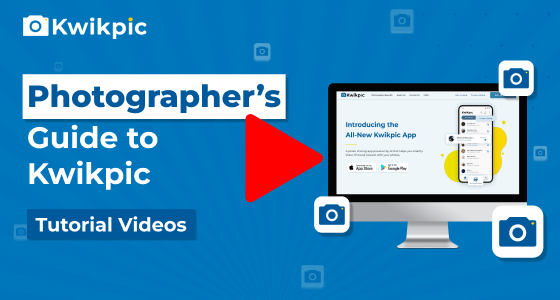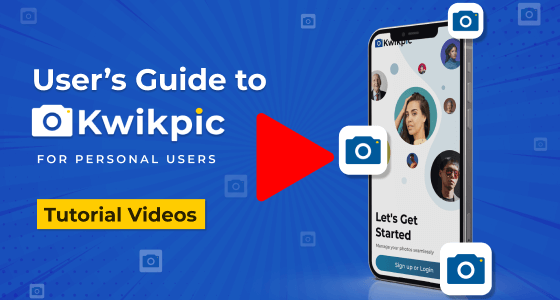
Essential Group Settings
Insights on Customizing Group Settings
- Desktop Website
- Mobile App - User
To Manage your Kwikpic group's appearance and organization,
- Go to the Kwikpic group you want to manage settings of.
- Click on the Settings icon under the group name.
- Click on the General Setting tab on the left.
Here's everything you can do within the general settings:
- Change Group Name: Enter the name under the Group Name section and then click on Save.
- Group Cover Image: Click the Browse button to upload a group cover image. Set the focal point of your cover to have a better visual alignment for desktop and phone view.
- Sorting Options: On the right side, you'll find sorting options for your photos. Sort them by Captured Time, by Name, or according to the Upload Time.
To manage your Kwikpic group's appearance and organization,
- Go to your Kwikpic group and tap on the group name.
- Tap on the Pencil icon beside the group name.
Here's everything you can do within the general settings:
- Change Group Name: You can change the name of your group by writing it under the Group Name section and then tapping on Save.
- Group Cover Image: Tap the + or Pencil icon to upload a group cover image.
- Sorting Options: Below the Group name, you'll find sorting options for your photos. You can sort them by Captured Time, by Name, or according to the Upload Time.
How do I edit the general settings, such as the group name, cover image, or sort settings?