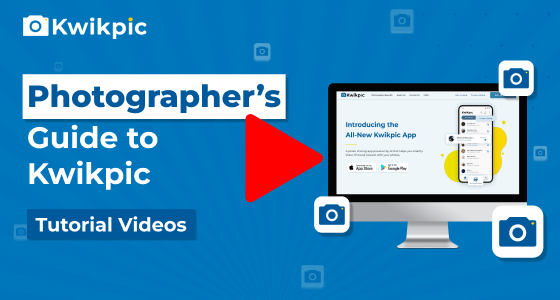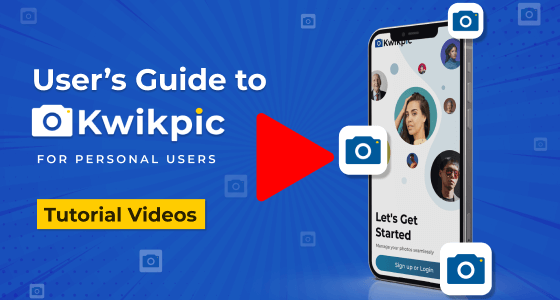
Group Creation & Invites
Explore Group Setup and Access Controls
- Desktop Website
- Mobile App
You can easily invite friends and family to join your Kwikpic Group by sending them an Invite Link or QR Code of the group.
Group Invites via QR Codes
- From the homepage, click on the group in which you want to invite people.
- Click on the Share button below the group name.
- Get the QR code by clicking on the Print QR button, then download and share it with friends and family.
- Pro Tip: We recommend, you print the QR out as a visiting card and distribute it at the event.
Group Invites via Invite Links
- From the homepage, click on the group in which you want to invite people.
- Click on the Share button below the group name.
- Copy the invite link and send it to your friends and family.
- If your group’s privacy setting is Personal, you'll see Full Access Invite.
- If your group’s privacy setting is Public, you'll see two invite options - Partial Access and Full Access Invite.
A) If you want someone to access all the photos, send them the full-access QR/invite link.
B) If you want people to see their own photos and the highlights folder only, send the partial access QR/invite link.
Note:
- While sharing QR Codes, choose between App or Website using the toggle above the Download button.
- If a person uses the App QR Code or Invite Link, the group will automatically open on the Kwikpic Mobile App. If the Kwikpic app is not installed, they will be redirected to the app store to download the app.
- If a person uses the Web QR Code or Invite Link, the group will open on Kwikpic’s website on the default browser eg. Chrome or Safari.
- Web invite link and QR code can only be generated through the Kwikpic website and not through the mobile app.
You can easily invite friends and family to join your Kwikpic Group by sending them an Invite Link or QR Code of the group.
Group Invites via QR Codes
- Tap on the group in which you want to invite people.
- Tap on the Invite button beside the group name.
- Tap on Share to send the QR to your friends and family.
- Pro Tip: We recommend, you print the QR out as a visiting card and distribute it at the event.
Group Invites via Invite Links
- Tap on the group in which you want to invite people.
- Tap on the Invite button beside the group name.
- Copy the invite link and send it to your friends and family.
- If your group’s privacy setting is Personal, you'll see Full Access Invite.
- If your group’s privacy setting is Public, you'll see two invite options - Partial Access and Full Access Invite.
A) If you want someone to access all the photos, send them the full-access QR/invite link.
B) If you want people to see their own photos and the highlights folder only, send the partial access QR/invite link.
Note:
- While sharing QR Codes, choose between App or Website using the toggle above the Download button.
- If a person uses the App QR Code or Invite Link, the group will automatically open on the Kwikpic Mobile App. If the Kwikpic app is not installed, they will be redirected to the app store for downloading the app.
- If a person uses the Web QR Code or Invite Link, the group will open on Kwikpic’s website on the default browser eg. Chrome or Safari.
- Web invite link and QR code can only be generated through the Kwikpic website and not through the mobile app.
How do I create and share invite links for a Kwikpic group?