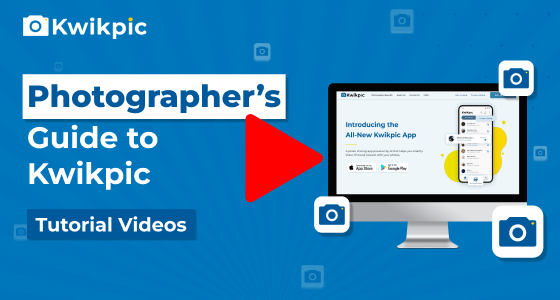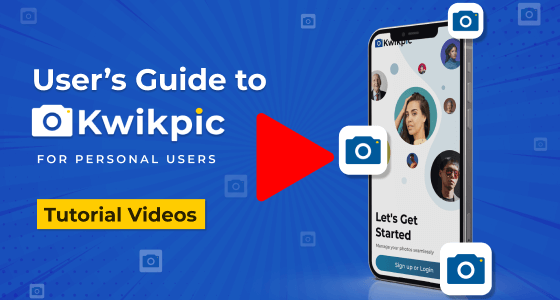
Group Creation & Invites
Explore Group Setup and Access Controls
- Desktop Website
- Mobile App
- Log into your Kwikpic account and click on the Create a Group button.
- Add a Group Name and then choose its Privacy Setting between Personal and Public.
- If you are creating the group for a Small Event like a birthday or family trip, choose Small Personal Group, where everyone can access all the photos.
- For Big Occasions like weddings or concerts, select Big Public Group where members can only see their own photos and group highlights.
- If you want selective people to access all photos in a Big Public Group, share the Full Access link with them.
- Note: You can change these later in the Group Settings tab.
- Click on Create Group button.
Now add photos and share this group with your friends and family!
- Log into your Kwikpic account and tap on the Create a Group button.
- Add a Group Name and choose its Privacy Setting between Personal and Public.
- If you are creating the group for a small event like a birthday or family trip, choose Small Personal Group, where everyone can access all the photos.
- For big occasions like weddings or concerts, select Big Public Group where members can only see their own photos and group highlights.
- If you want selective people to access all photos in a Big Public Group, share the Full Access link with them.
- Note: You can change these later in the group settings tab.
- Tap on Add Participants to add participants from your contact list who are users of Kwikpic.
- To manage Upload permissions, tap on Advanced Settings. If you want to allow anyone who is part of the group to upload photos, select Anyone part of the group. If you want to allow only certain people to upload, tap on Choose Participants and add them to the list.
- Tap on Create Group.
Now add photos and share this group with your friends and family!
How do I create a group on Kwikpic?