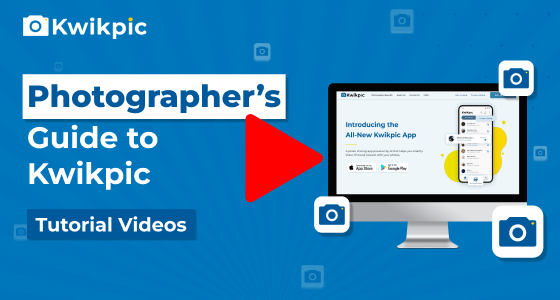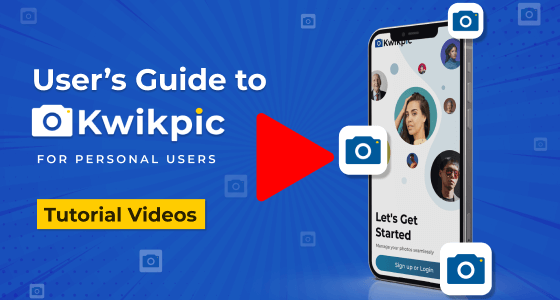
Group Creation & Invites
Explore Group Setup and Access Controls
Groups
A Big Public Group on Kwikpic is a group setting designed for large occasions such as weddings, concerts, or other significant events. In a Big Public Group, each member can only view their own photos and the group highlights, providing a more controlled and selective photo-sharing experience. Here, the participants section (similar to the faces section on Google/Apple Photos) will be hidden.
A Small Personal Group on Kwikpic is ideal for smaller events such as birthdays or family trips. In this type of group, all members have access to view all the photos shared within the group. It offers a more intimate and inclusive environment, allowing everyone to enjoy and interact with all the precious moments captured during the event. Here, The participants section (similar to the faces section on Google/Apple Photos) will be visible.
In Kwikpic, you can efficiently organize photos by creating separate groups for different events and further streamline by adding multiple folders within each group for enhanced organization.
Learn How to Create Groups in Kwikpic →
Ways to Create Folders within a Kwikpic Group →
- At the time of upload via 'Choose Folder' option
- Using transfer option in Folder Settings
- Using transfer option in Multi-Select mode
There is no limit. You can add an unlimited number of people to a Kwikpic group.
To delete a Kwikpic group, Open the group you want to delete → Click on Settings icon → Participants Tab (Left Panel). In the participants tab, you will have to remove each participant by clicking on the Role tab beside their name and selecting Remove Participant. Once all participants are removed, you will be able to delete the group by clicking on the Delete group button at the top right corner of the screen.
To leave a Kwikpic group, Open the group you want to leave → Click on Settings icon → Participants Tab (Left Panel). In the participants tab, click on the Leave group button at the top right corner of the screen.
To archive a group, follow these steps:
- Open the Kwikpic Mobile App.
- Go to the homepage where you see the list of all your groups.
- Swipe left on the group you want to archive.
Your group will now be archived and can be accessed later if needed.
To unarchive a group, follow these steps:
- Open the Kwikpic Mobile App.
- Go to the homepage, where you see the list of all your groups.
- Tap on the three dots in the top-right corner and select "Archived Groups".
- Swipe left on the group you want to unarchive.
Your group will now be restored and accessible in your active groups list.
Group Invites
Yes, you can easily invite friends and family to join your Kwikpic group by sending them an invite link or QR Code of the group. They can use the link or QR code to sign up and become part of your Kwikpic group.
Yes, you can share photos from Kwikpic to other social media platforms. Kwikpic allows you to share your photos directly to popular social media platforms such as Facebook, Instagram, Twitter, and more, providing seamless and easy sharing options.
You can share photos on Kwikpic by creating groups for every occasion and inviting friends and family to join. You can edit the group's privacy settings to determine if people can access just their own photos, or all the other photos as well. Share links to specific groups to easily provide access to selective content.
Yes, Kwikpic provides privacy settings that allow you to control who can see and access the photos you share. You can choose between private and public groups and send full-access or partial-access invites to ensure that people can only view those photos, which you want them to see.