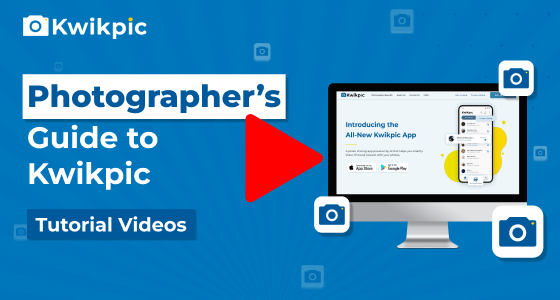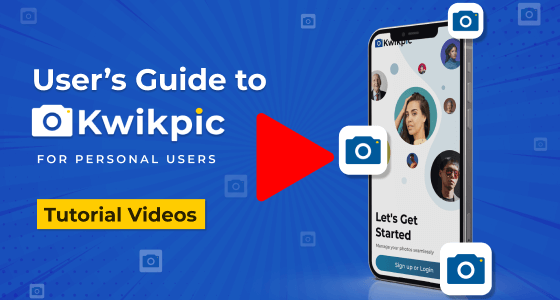
Advanced Group Features
Group Enhancements and Specialized Tools
- Desktop Website
- Mobile App
Seamlessly integrate and display multiple brands and sponsors in your Kwikpic groups
- Open the group where you want to display multiple brands and click on the Settings icon below the group name.
- Go to the Branding & Sponsors tab on the left.
- Click on the Add New button on the top right corner of the screen.
- Enter the title, name, and website link of the sponsor.
- Note: The website link must start with “http” or “https”.
- Add the sponsor logo by clicking on the browse button. Then, click on save.
- Note: Maximum file size allowed is 5 MB and only JPEG or PNG formats are supported.
Editing and Rearranging Sponsors
- To rearrange the sequence in which the sponsors appear,
- Click on the rearrange button
- Drag and drop to arrange them in the order you want them to appear.
- Once satisfied, click save.
- To edit the details of an existing sponsor, click on the pencil icon.
- To delete a sponsor, click on the bin icon.
Adjusting Branding Preferences
- Turn off show my branding option to display the Sponsor’s branding first. Your own brand details will be hidden.
- If the group icon or cover image already includes sponsor branding, then turn off the branding on login page option to remove the kwikpic branding overlay from the login page.
The multiple brands and sponsors will be visible on the login page, group opening page, and inside the group.
Seamlessly integrate and display multiple brands and sponsors in your Kwikpic groups
- Open the group where you want to display multiple brands.
- Tap on the group name and then on the settings icon.
- Tap on the Branding & Sponsors tab.
- Click on the Add New button on the top right corner of the screen.
- Enter the title, name, and website link of the sponsor.
- Note: The website link must start with http or https.
- Add the sponsor logo by clicking on the browse button. Then, click on save.
- Note: Maximum file size allowed is 5 MB and only JPEG or PNG formats are supported.
Editing and Rearranging Sponsors
- To rearrange the sequence in which the sponsors appear,
- Click on the rearrange button
- Drag and drop to arrange them in the order you want them to appear.
- Once satisfied, click save.
To edit the details of an existing sponsor, click on the pencil icon.
To delete a sponsor, click on the bin icon.
Adjusting Branding Preferences
- Turn off “show my branding” to display the Sponsor’s branding first. Your own brand details will be hidden.
- If the group icon or cover image already includes sponsor branding, then turn off “branding on login page” to remove the kwikpic branding overlay from the login page.
The multiple brands and sponsors will be visible on the login page, group opening page, and inside the group.
How can I display brands and sponsors in Kwikpic?